Restoring the "Windows" entry in GRUB
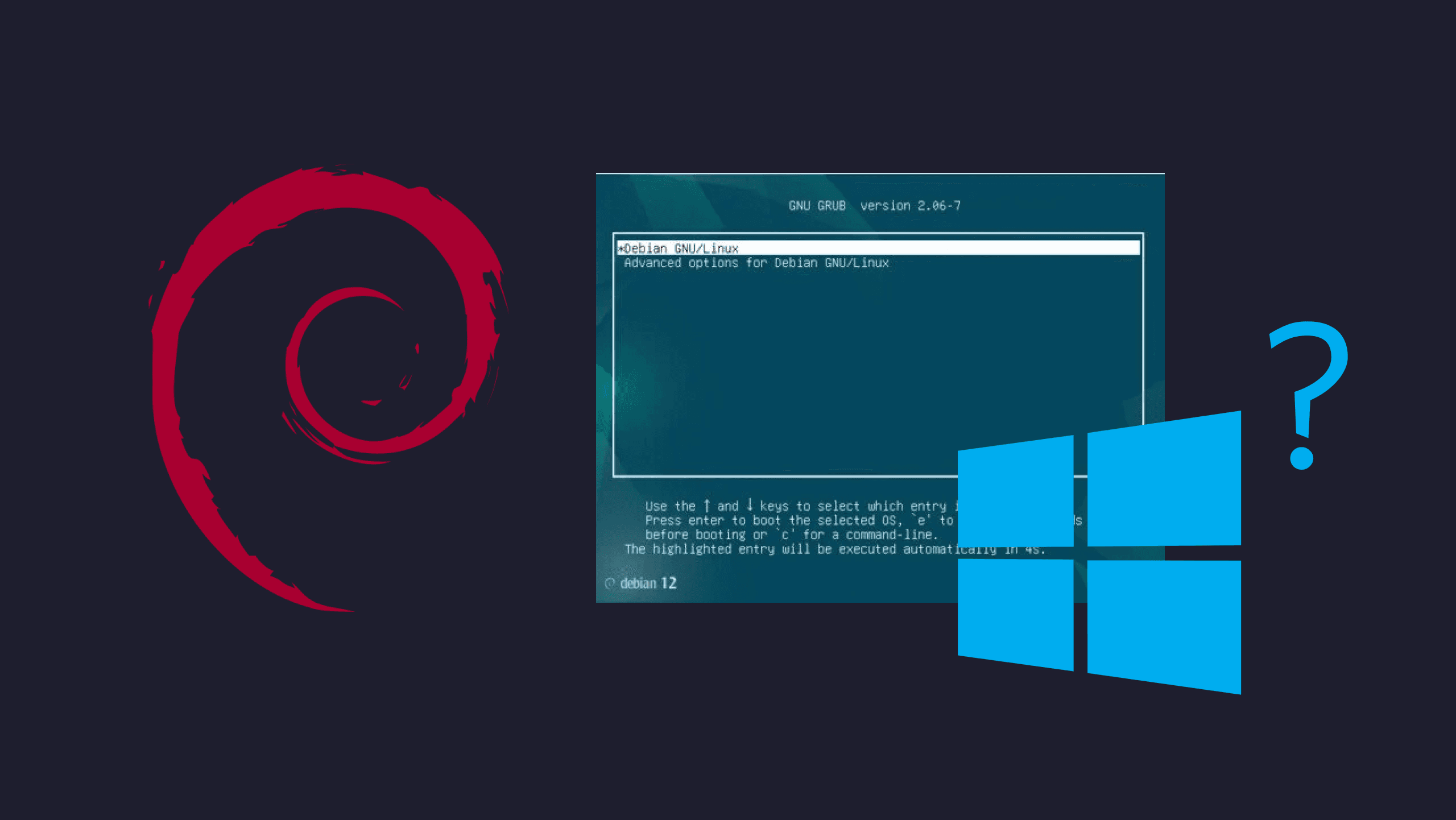
Reclaiming Your Windows Boot Option: A Comprehensive Step-by-Step Solution for GRUB Dual-Booters to Restore the Windows Entry and Achieve Seamless System Switching.
Problem Statement
After significant updates, it is not uncommon to encounter an issue where the "Windows" entry is missing from the GRUB bootloader menu. Technically, this issue arises when the os-probe utility fails to run, preventing the automatic addition of extra Operating Systems, especially in cases of dual-boot configurations.
Solution
To resolve this issue and restore the "Windows" entry in the GRUB bootloader menu, follow these steps:
-
Open the
/etc/default/grubfile with root privileges. You can do this using a text editor like nano or vim. -
Locate the following line in the file and uncomment it by removing the # symbol at the beginning of the line:
# If your computer has multiple operating systems installed, then you
# probably want to run os-prober. However, if your computer is a host
# for guest OSes installed via LVM or raw disk devices, running
# os-prober can cause damage to those guest OSes as it mounts
# filesystems to look for things.
GRUB_DISABLE_OS_PROBER=false-
Save the changes to the file and close the text editor.
-
Run the following command to update the GRUB configuration:
sudo update-grubThis command will regenerate the GRUB configuration file with the necessary changes.
- After running the update-grub command, you will see output similar to the following:
Generating grub configuration file ...
Found background image: /usr/share/images/desktop-base/desktop-grub.png
Found linux image: /boot/vmlinuz-6.1.0-13-amd64
Found initrd image: /boot/initrd.img-6.1.0-13-amd64
Found linux image: /boot/vmlinuz-6.1.0-12-amd64
Found initrd image: /boot/initrd.img-6.1.0-12-amd64
Found linux image: /boot/vmlinuz-6.1.0-11-amd64
Found initrd image: /boot/initrd.img-6.1.0-11-amd64
Warning: os-prober will be executed to detect other bootable partitions.
Its output will be used to detect bootable binaries on them and create new boot entries.
Found Windows Boot Manager on /dev/nvme0n1p1@/EFI/Microsoft/Boot/bootmgfw.efi
Adding boot menu entry for UEFI Firmware Settings ...
doneThis indicates that the Windows partition has been detected, and a new entry for it has been added to GRUB.
- Finally, reboot your system using the following command:
sudo rebootAfter rebooting, you should see the "Windows" option restored to your GRUB bootloader menu.
By following these steps, you can efficiently address the issue of the missing "Windows" entry in GRUB and ensure a smooth dual-boot experience on your system.